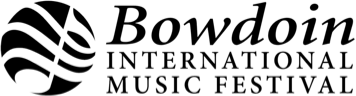1. Open an internet browser
2. Navigate to bowdoinfestival.org/festivalive
If you are having trouble viewing a livestream, it’s possible the stream is at a bitrate higher than your connection can handle. Check your download speed at http://www.speedtest.net/. We also recommend closing other browser tabs, clearing your browser’s cache, and ensuring Flash and Java plug-ins are up to date.